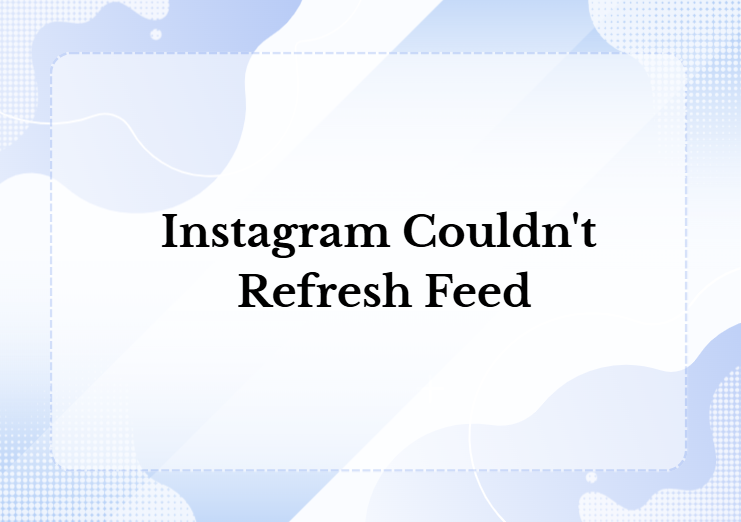Instagram is one of the most popular apps used by millions of people every day. But sometimes, users face a common issue—Instagram couldn’t refresh the feed. This error can be annoying, especially when you are trying to check new posts, reels, or stories. In this article, we will explain the reasons behind this error, simple ways to fix it, and answer some common questions.
What Does “Instagram Couldn’t Refresh Feed” Mean?
When you open Instagram, the app tries to load new content from the server. If something goes wrong during this process, you see the message “Couldn’t refresh feed.” It means Instagram cannot show new updates because of a technical issue. This problem can happen for many reasons, but the good news is that it can be fixed easily in most cases.
Main Reasons Why Instagram Feed Won’t Refresh
Here are the top reasons why you may face this issue:
1. Poor Internet Connection
The most common reason is a weak or unstable internet connection. Without a strong signal, Instagram cannot load new data.
2. Outdated App Version
If you are using an old version of Instagram, it may not work properly and cause errors like the feed not refreshing.
3. Server Issues on Instagram’s Side
Sometimes the issue is not from your side. Instagram servers may be down or under maintenance, which stops the app from working.
4. Cache or Data Problems
Too much stored cache on your phone can create errors in the Instagram app.
5. Wrong Date and Time Settings
If your phone’s date and time are not correct, the app may fail to sync with Instagram servers.
6. Account Issues
Sometimes restrictions on your account or suspicious login attempts can block Instagram from working smoothly.
Simple Fixes for “Instagram Couldn’t Refresh Feed”
If you face this error, try these easy solutions one by one:
1. Check Your Internet Connection
- Switch between Wi-Fi and mobile data.
- Restart your router if you are using Wi-Fi.
- Make sure you have enough data balance.
2. Restart the Instagram App
Close the app completely and reopen it. This often solves temporary glitches.
3. Update Instagram
Go to the Google Play Store or Apple App Store and check for updates. Download the latest version to avoid bugs.
4. Clear Cache and Data
- For Android: Go to Settings > Apps > Instagram > Storage > Clear Cache.
- For iPhone: Delete and reinstall the Instagram app to clear the cache.
5. Set Correct Date and Time
Enable automatic date and time on your phone to sync properly with Instagram.
6. Restart Your Phone
A simple restart can fix many temporary system issues.
7. Reinstall Instagram
If nothing works, delete the app and install it again. This gives you a fresh version without old bugs.
8. Check Instagram Server Status
Search online to see if Instagram is down for everyone. If yes, you just need to wait.
Preventing Future Feed Refresh Issues
To avoid facing this error again, follow these tips:
- Always keep your Instagram app updated.
- Use a stable internet connection when browsing.
- Clear cache regularly to keep the app smooth.
- Do not use third-party apps with Instagram, as they can cause account problems.
- Log out and log in once in a while to refresh your account data.
FAQs
1. Why does Instagram say “Couldn’t refresh feed”?
It usually happens due to poor internet, an outdated app, or server issues.
2. How do I fix my Instagram feed that won’t load?
Check your connection, update the app, clear the cache, or reinstall Instagram.
3. Is Instagram down right now?
Sometimes the issue is global. You can check websites like Downdetector to confirm.
4. Can the wrong date and time cause Instagram errors?
Yes, an incorrect date and time can stop the app from syncing with Instagram servers.
5. What if nothing works?
If none of the fixes help, report the issue to Instagram through Settings > Help > Report a Problem.
Final Thoughts
The “Instagram couldn’t refresh feed” error is frustrating but usually easy to fix. In most cases, it is related to internet connection or app updates. By following the solutions above, you can quickly get your feed working again. If the issue is from Instagram’s server, waiting is the only option. Stay patient, and your feed will be back to normal soon.